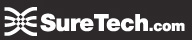SureDesk Citrix Help
Installing Citrix - Web Panel - Trusted Site - Compatibility Mode - Disconnecting - Citrix Bar
SureDesk Web Portal
To access your SureDesk you will need to go to the Citrix Web Panel at https://so5.suretech.com.
Log in using your username and password. Once logged in a screen like the one below will appear.
1. Cloud Desktop - 2. Search bar - 3. Messages - 4. Settings menu - 5. Log Off

1. Cloud Desktop

To access your SureDesk click the desktop icon and your SureDesk will launch.
2. Search bar
If you have multiple SureDesks the search bar allows you to search through the list.
3. Messages
The messages menu lists all messages you have.
4. Settings
Settings allow you to change Citrix preferences and change your SureDesk password.
![]() General
General
- Language allows you to change the language option on the Citrix web panel. This will not affect the SureDesk language settings.
- Logon behavior allows you to turn on or off automatic logon to your active SureDesk session when logging into the Citrix Web Panel.
- Logoff behavior allows you to turn on or off the option to have the web panel's Log Off button also log off your SureDesk.
- Reconnect allows you to turn on or off the ability to reconnect to your active SureDesk when clicked.
- The Run Client Detection button determines if you have the correct software installed to run your SureDesk.
![]() Password
Password
This section allows you to change your Password. Learn more about the SureDesk password here.
![]() User Experience
User Experience
Under user experience you can customize the size of the window your SureDesk will be accessible in.
|
No preference
|
Uses the default setting configured by your system. |
|---|---|
|
Full screen
|
Resource windows are maximized to fill your computer screen. |
|
Seamless
|
Resources that support resizing appear in resizable windows. |
|
Custom dimensions
|
Enables you to specify the size of SureDesk window in pixels. Enter the required dimensions in the format width x height in the Custom size (px) boxes found below. |
|
Percentage of screen
|
Enables you to specify the size of SureDesk window as a percentage of your computer screen. Enter the required value in the Percentage of screen box found below. |
|
Resolutions
|
Select from standard screen resolutions for your SureDesk. |
5. Log Off
Clicking Log Off will log you out of the web panel. This will also log off any active SureDesk session you have running. This can be changed in Settings.
If you hold the cursor over the Log Off button you will see two more options, Reconnect and Disconnect. Clicking Reconnect will connect to any active SureDesk sessions you have running. Disconnect will log you off the Citrix Web Panel without shutting down any active SureDesk session.