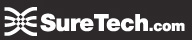Correct Service | Backing Up | Security Wipe | Enterprise Activation
.png)
If your Blackberry is activated on a Blackberry Enterprise Server, it has the ability to wirelessly synchronize the contents of your main Outlook folders, including any mail-enabled folders (like your Inbox or Sent Items folders), your Contacts folder and any of its subfolders, and your Calendar, Tasks, and Notes folders. This is a significant improvement over the standard Blackberry “Internet Service” functionality, which only allows for synchronization of your Inbox and its subfolders.
The process of configuring your device for Enterprise Service is called Enterprise Activation. The activation portion is performed on your device and requires only your email address and a single-use activation password, which we provide you with after you’ve requested enterprise service with us.
Note: The activation password that we send you via email expires after 48 hours, so if it has been longer than that since you’ve received it; please contact us for a new one.
Before you begin, check the following to prevent any potential problems.
1. Correct Service
First you should make sure you have the right service.
Finding out if you have the correct service
2. Backing up and Blackberry Desktop Manager
You will need to make sure the information on your Blackberry is backed up, and make sure your Blackberry Desktop Manager will not interfere with the process.
Backing up and the Blackberry Desktop Manager
3. Security Wipe
Performing a “Security Wipe” of a Blackberry device is another step that, if ignored, can cause Enterprise Activation to fail. There are numerous device settings and third-party pieces of software that can interfere with the activation process, and for that reason, it is recommend that Blackberry handhelds be wiped prior to all activations, even if the device is fresh out of the box.
4. Enterprise Activation
Once all of the prerequisites have been met, Completing the Enterprise Activation is a fairly simple process.
Steps for Enterprise Activation
5. Finishing
Once you click the Activate option on your device, it will display the word Activating… If everything is working correctly, you’ll see the words:
Verifying Encryption…
Encryption Verified
Once you see Encryption Verified, you can set your device down for a few minutes and wait for it to populate itself with the information in your mailbox.
Correct Service | Backing Up | Security Wipe | Enterprise Activation