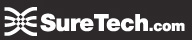THE EVOLVING SMB
Contrary to common assumptions, SMBs have many of the same technology needs as larger organizations albeit on a smaller scale. Fundamentally, they need to share and print documents to facilitate workgroup collaboration and streamline workflow. Additionally, they need to have a system that provides data redundancy to protect the company’s information store. While traditional server hardware and operating system software can provide these services, they do so at a cost that often taxes the company’s bottom line. For example, beyond the initial cost of the server hardware and operating system, client Access licenses need to be purchased and, because of the complexity of managing such a system, technical staff must be hired.
Business Networking
All businesses that use Windows operating systems will work in either a Microsoft Windows Workgroup or Windows Domain.
Depending on the environment that your computer is in, you will be running in one of these two modes. Most home and small business environments will be Workgroup, and most mid- to large businesses will run in domain mode. There are different features and capabilities depending on each, and each serve a purpose.
Workgroups can be best understood as a loosely connected group of computers. They rely on each other for nothing, but they are there to share resources should the need arise. There is no centralized management and so there is a low barrier to use. By default, Windows XP is in this mode.
Domains, on the other hand, provide centralized management and security. User access is controlled from a separate server called a domain controller and there is a “trust” built between systems in a domain. There are much more robust differences as well.
Workgroup
A workgroup is best understood as a peer-to-peer network. That is, each computer is sustainable on its own. It has its own user list, it’s own access control and its own resources. In order for a user to access resources on another workgroup computer, that exact user must be setup on the other computer.
In addition, workgroups offer little security outside of basic access control. Windows “share permissions” are very basic and do not offer any kind of granularity for “who” can access “what”, etc.
Workgroups are more than adequate, though, for most small business and home use.
Domain
A domain is a trusted group of computers that share security, access control and have data passed down from a centralized domain controller server or servers. Domain Controllers handle all aspects of granting users permission to login. They are the gatekeeper. In addition, most modern domains use Active Directory which allows and even more centralized point for software distribution, user management and computer controls.
Running Windows Server with Active Directory
Active Directory Pros:
· Single user name and password
· Password synched between AD and LDAP Directory Services
· Reduce overhead through standardization
· Improve services through centralized management capabilities
· Provide foundation for the following AD related services:
Exchange , SharePoint
· Improve workstation security
· Central storage provided for individuals and departments
· Backup and restoration services for central storage
· Server storage space for user documents
· Backed up data on Home and Departmental drives
· Lower departmental cost because infrastructure is managed and maintained by OIT
Active Directory Cons:
· Requires experienced IT staff to set-up and maintain.
· May be overkill for SMB's
· With more Active Directory integrated applications being hosted by professional IT organizations (MS Exchange, Sharepoint etc, file sharing) the need to maintain an in house Active Directory is becoming less necessary.
Print Server Pros
· Built into Windows Server
· Allows multiple users to share a printer(s) from anywhere on the network without sharing your PC
· Integrated with Active Directory
· Print Server Cons
· LoLow cost stand alone print server "devices" can be implemented with same features without buying Windows Server hardware and software.Direct Attached Storage (DAS) overview:
· Many NAS devices have print server integration
Storage
There are several types of storage that. Below we will investigate Direct Attached Storage (DAS) and Network Attached Storage (NAS).
In the world of network storage, DAS is the king where small networks are concerned. In simplest terms, DAS is like your desktop system with its internal hard disks and tape drives, external peripherals, etc. except that it's also serving a network. The key to the concept is that all the storage is directly controlled by the server, not mounted remotely on a network node à la NAS, or once removed via a Fibre Channel switch as with a SAN.
Direct Attached Storage
DAS is a good for small networks: If the amount of data you're handling is relatively small, typically 500GB or less, and you're not expecting significant growth, then you're fine with DAS. It's relatively simple to upgrade a DAS server or attached RAID box should you want to add more storage later. And you can always move to NAS for additional storage.
DAS is widely understood by IT personnel: Setting up, upgrading, or maintaining a DAS box can be handled by just about anyone with any network experience at all. If your IT guys can't handle a DAS upgrade, you need new ones! By comparison, setting up a SAN will likely entail additional training for your IT personnel.
DAS PROS
· DAS is fast: Since DAS storage is attached directly to the server; there are no pipes or wires other than local busses for data to travel through.
· DAS plays well with others: There's nothing to stop you from attaching either a NAS box or SAN to a DAS server. These are actually your best bets for expansion after your capacity needs top the 500GB mark.
DAS CONS:
· DAS means downtime: The biggest problem with a DAS server is that to add or repair storage attached to it, you must shut it down. For an in house LAN this can be done in the wee hours without damaging your business. However, for a WAN or Internet server operating around the clock, downtime means lost dollars and consumer confidence. Imagine how much money you could lose while IT takes your server down to make redundant backups of a 500GB (1TB) of data, add new hardware, reconfigure RAID setups, and copy the data back. Costly doesn't even begin to describe it. All kinds of workarounds have been devised, but for many businesses the fact remains that the straight DAS model has been outgrown.
· DAS stresses your processor: As a network gets larger, serving files and applications while simultaneously handling networking communications can severely tax a DAS server's CPU.
· DAS doesn't scale well: The most common DAS storage technologies --ATA and SCSI-- have limits that require workarounds. ATA allows only 2 devices per channel with a 133MBps maximum transfer rate, and SCSI allows 15 at 160MBps (320MBps SCSI is in the works). A server can only handle so many controller cards -- typically four or five --so your limited in storage scope.
If you’re interested in the DAS solution, here are the two vital questions you should ask yourself before heading in that direction:
1. How much storage do I need? If the answer is 500GB or less DAS alone will do. Anything beyond that and you should be looking at a DAS/NAS or SAN solutions.
2. Can I afford downtime? If the answer to this is no, then DAS isn't your best bet.
Network Attached Storage (NAS) Overview
NAS (Network Attached Storage) is just what it says it is--storage attached via your network. The NAS box does all it's communicating with your network/application server via Ethernet using network communications protocols. A NAS box can be any type of file server, RAID box, etc. as long as it can communicate in this fashion.
NAS PROS:
· NAS installs easily: pull the prepackaged solution out of its shipping carton, plug an Ethernet cable into it, assign an IP address, configure it over the network and you're ready to go. Compared to implementing a SAN, or even adding storage to a DAS server (which is what you're actually doing in a sense) NAS is as easy as pie.
· NAS is relatively inexpensive: NAS Boxes come as cheap as Western Digital's $100 "My Worldbook Edition NAS Server" 500GB Snap Server. At the other end of the spectrum you'll find big boys like HP StorageWorks 820 terabyte 9100.
· NAS scales well: As you might've noticed in the previous Pro, there's a NAS box to fit every situation. If you just need 250GB to serve as a local workgroup dumping ground, NAS can accommodate you. If you need terabytes of space for a multimedia farm, NAS will also do the trick.
· NAS speed is improving: A traditional knock on NAS is that it's only as fast as your network. Gigabit (125MBps) Ethernet is available today as a drop-in upgrade to properly wired 10/100Mbps networks. It’s a relatively cheap upgrade and backward compatible with your current Cat 5 cables.
· NAS crosses OS barriers: Because it does its communications via Ethernet, a competent NAS box can be accessed by virtually any type of server: UNIX, Linux, Windows, Apple. This means you don't have to keep multiple copies of files as with SAN or DAS. The NAS box handles all the file system and translation details.
· NAS is easy to manage: Most NAS boxes are managed over the network via a Web browser from any client so you don't have to be at a main console to do your managing or be running a particular OS. Even better, shutting down a NAS box for maintenance doesn't require shutting down the entire network as with DAS.
· NAS can join Active Directory: A NAS file share can be a member of an existing Active Directory and disk shares can be managed through AD.
· If your Server Goes Down, NAS stays up: In the event of a server outage you will still be able to access files on your NAS. This is not the case with a Windows Server file server with DAS.
· Many NAS devices have print server service capibilities.
NAS cons:
· Network speed is a limiting factor: The same attached-via-a-network-node model that makes NAS so easy to install and manage means that communications with a NAS box are limited to the speed of your network. Many networks are still 100 megabit per second (100Mbps/12.5MBps) Fast Ethernet and some antiques might still be chugging along at 10Mbps. That pales in comparison with the 33MBps to 160MBps of bandwidth local ATA or SCSI discs provide for DAS servers, or the 125MBps to 250MBps 1 Gigabit or 2 Gigabit Fibre channel SANs offer. However, with Gigabit Ethernet coming into its own and 10 Gigabit on the horizon, network speed will soon be a non-issue.
· Network traffic can slow a NAS down and vice versa: Network protocols and interruptions from other network processes will obviously slow down your access to the files on a NAS box. Turning that around, backing up a NAS box can suck up a ton of network bandwidth, strangling other access. One workaround many IT departments have implemented is dedicating a network channel to the NAS box for backup. Most NAS boxes can be backed up locally to eliminate the problem entirely.
What to look for in a NAS box:
If you’re interested in a NAS solution, here are some questions you should ask yourself before deciding which box to buy.
1. What network protocols and file systems does it support? Any NAS box you buy should support all the protocols and file systems (NIF, CIFS, AFS, etc) that are in use on your network.
2. What speed Ethernet does it support? If a NAS box only supports 10/100Mbit Ethernet then it's performance won't improve when you upgrade your network to Gigabit Ethernet or beyond. Ideally, your NAS box's Ethernet connection should be upgradeable.
3. What OS runs the box? Some NAS servers run Linux, some run Windows Server Data Storage Edition, some use proprietary operating systems. There are arguments for each: Linux is free, not at the mercy of corporate whims, and always being upgraded. A proprietary OS is built from scratch for the specific purpose of running a NAS box and is undoubtedly leaner and faster, however, you are at the mercy of the vendor for upgrades and bug fixes. Windows is common, not going anywhere and lets you use your existing software applications for backup, etc. but you're at Microsoft's mercy and it's not optimized for NAS.
4. How fast is it internally? The technology inside NAS varies wildly and can drastically impact performance. Cheaper boxes might be using slower ATA66 technology. More expensive boxes may use optimized Fibre Channel to link storage devices together. Your faster NAS boxes have multiple Ethernet connections to increase bandwidth.
5. How scalable is it? Low-end boxes either aren't upgradeable or are only be upgradeable in the 100s of Gigabytes. High-end servers are upgradeable in terabytes.
Ballpark cost of Server and NAS that could Support 5 to 100+ concurrent users. Both are configured with 1.5 TB disk space.
SERVER:
|
Product |
|
One Time Costs |
Monthly |
Description |
|
PowerEdge 2950 |
|
$3,425.00 |
|
Dual Quad Core Xeon, 4 GB RAM, 2TB Disk
|
|
Labor |
|
Est |
Est |
|
|
Monitor, Mouse, Keyboard |
|
$175.00 |
|
|
|
Windows Server 2008 |
|
$32.99 |
$32.99 |
|
|
Windows Server SPLA CALS (5) |
|
$3.82 |
$3.82 |
|
|
Anti-Virus |
|
$8.00 |
$8.00 |
|
|
|
Total |
$3,644.81 |
$44.81 |
|
NAS
|
Product |
|
One Time Costs |
Monthly |
Description |
|
ReadyNAS Pro |
|
$1,749.99 (retail) |
|
Business Edition expandable to 6TB
|
|
Labor |
|
Est |
Est |
|
|
|
|
|
|
|
|
|
Total |
$1,750.00 |
|
|