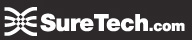How to Share QuickBooks Data Between Mac and Windows, updated 11/4/05 •
1
How to Share QuickBooks Data Between Mac and Windows
Mac > Windows
Once you receive a .QBB file from a QuickBooks 2006 for Mac user, follow these instructions to restore the file
in QuickBooks for Windows.
1In QuickBooks 2006 for Windows, choose File > Restore.
2Select the file and click Restore. 3When asked to update the file to the new version,

4Review the file and make any necessary changes.
Certain types of transactions, reports and report filters are not supported in QuickBooks 2006 for Mac.
See “Data Not Converted Between QuickBooks for Windows and QuickBooks for Mac” on page 3.
Windows > Mac
To send the data file back to the QuickBooks 2006 for Mac user, follow these instructions.
1In QuickBooks 2006 for Windows, choose File > Utilities > Copy Company File for QuickBooks Mac to
save the file as a .QBB backup file.

1 QuickBooks Pro 2006 for Mac files can be opened by U.S. versions of QuickBooks Pro, Premier, and Premier Accountant Edition 2006 for
Windows.
2 QuickBooks Pro 2006 for Mac can share files with QuickBooks Pro, Premier, and Premier Accountant Edition 2006 for Windows (U.S. versions, round trip). QuickBooks Pro 2006 for Mac can convert files from QuickBooks Simple Start, Basic, Pro, Premier, and Premier Accountant Edition 2004, 2005, and 2006 for Windows (U.S. versions, one way: Windows to Mac). N
2 How to Share QuickBooks Data Between Mac and Windows, updated 11/4/05
2Send the .QBB file to the Mac user via CD-ROM, USB drive, Zip disk, or Flash drive (most Macs read and
write data to and from PC-formatted media).
3In QuickBooks 2006 for Mac, choose 4Enter a name for the restored file,
File > Open Company, select the .QBB file, and click Save.
and click Open.

5When QuickBooks tells you it’s finished converting the file, click OK.

For More Information
See QuickBooks onscreen Help or go to Online Support at www.quickbooks.com/support.
Troubleshooting Tips
QI can't open or restore the file that a QuickBooks for Mac user sent me. What should I do?
A Check to see if the file has a .qbb extension. If it does not, it's possible that the Mac user did not use the
correct steps to create a backup file to be opened in QuickBooks for Windows. In QuickBooks 2006 for Mac,
choose File > Back Up to QuickBooks for Windows to create a .qbb file automatically. If the file has the correct
.qbb extension but it was sent via email, the file may have been damaged during data transmission. Sending
the file via CD-ROM is the most reliable way to send a QuickBooks data file.
QI get error messages in QuickBooks for Windows when restoring a Mac file. What's wrong with the file?
A If you see any error messages during the Restore process, it's possible that the Mac file needs to be verified
and rebuilt to make sure that the data is in good condition before creating a backup file for QuickBooks for
Windows. In QuickBooks 2006 for Mac, choose File > Utilities > Verify Data.
How to Share QuickBooks Data Between Mac and Windows, updated 11/4/05 •
3
Data Not Converted Between QuickBooks for Windows and QuickBooks for Mac
Some features and data will not be converted from QuickBooks for Windows to Mac, including (but not
necessarily limited to) the following:
•Intuit-integrated payroll and payroll item lists (QuickBooks 2006 for Mac uses PayCycle, Inc. and Aatrix Top
Pay for payroll services)
•Online banking transactions that have not been accepted into a register (transactions that have been accepted
will appear as payments, deposits, and transfers with associated links)
•Online banking aliases
•Customized form templates such as invoices, estimates, statements, and purchase orders (forms can be
customized in QuickBooks 2006 for Mac)
•Multi-user data, such as sales representative information
•User passwords (QuickBooks for Mac supports administrator passwords)
•Business planning, expert analysis, and business optimization tools
•Customized price levels
•Integration with third-party applications, including Microsoft Word, Outlook, and ACT!™
•Merchant account services
•Multiple estimates per job (QuickBooks Pro 2006 for Mac supports a single estimate per job)
•Sales order and back order tracking
•Assembly items (available in Premier versions of QuickBooks for Windows) will be converted into
non-inventory part items
•Budgets created without an associated account
•Transaction type “transfer” (will convert as journal entry)
•Transaction type “EFP payroll” (will convert as payroll liability check)
•Workers comp list
•Vehicle list
•Fixed asset item list
•Multiple “ship to” addresses, preferred send method and payment information for Customers:Jobs
•User-added columns to lists
Unsupported Reports in QuickBooks 2006 for Mac
The following preset reports are currently not supported by QuickBooks 2006 for Mac. You can, however, create
many of these reports using the customization, filtering, and memorization features in QuickBooks for Mac.
•Profit & Loss Unclassified
•Job Progress Invoices Vs. Estimates
•Open Purchase Orders By Job
•Sales Tax Revenue Summary
•Pending Builds
•Income Tax Preparation
•Profit & Loss Budget Performance
•Estimates by Job
4
• How to Share QuickBooks Data Between Mac and Windows, updated 11/4/05
•Reconciliation Discrepancy
•Previous Reconciliations
•Fixed Asset Listing
•Voided/Deleted Transactions (available in Premier versions of QuickBooks for Windows)
•Voided/Deleted Transactions History (available in Premier versions of QuickBooks for Windows)
•Closing Date Exception (available in Premier versions of QuickBooks for Windows)
•Open Sales Orders by Customer (available in Premier versions of QuickBooks for Windows)
•Open Sales Orders by Item (available in Premier versions of QuickBooks for Windows)
•Adjusted Trial Balance (available in Premier versions of QuickBooks for Windows)
•Adjusting Journal Entries (available in Premier versions of QuickBooks for Windows)
•Forecast Overview (available in Premier versions of QuickBooks for Windows)
•Forecast vs. Actual (available in Premier versions of QuickBooks for Windows)
•All payroll and workers comp reports
•All mileage reports
Unsupported Report Filters in QuickBooks 2006 for Mac
The following report filters are currently not supported by QuickBooks 2006 for Mac. Memorized reports that
were created using these filters will not be converted, since their balances will not match balances in the original
data file.
•Detail Level
•Name Email
•Paid Thru
•PO Number
•Posting Status
•Sales Tax Code
•Template
•Estimate Active
•Online Status
•Printed Status
•Voided
•Workers Comp Code
•Is Adjustment
© 2005 Intuit Inc. All rights reserved. Unauthorized reproduction is a violation of applicable laws. Intuit, the Intuit logo, QuickBooks, Quicken,
and TurboTax, among others, are registered trademarks and/or registered service marks of Intuit Inc. Other parties' marks are the property
of their respective owners. Various QuickBooks products and services are protected by pending patents and by one or more of the following
U.S. Patents: 5134564, 5423033, 5649115, 5842185, 5903881 and 6446048.