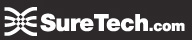Sections:TopazPort FAQs
Groups: Public - Suretech Content
Edit the Current Banner
First find the banner image on the site by one of the following methods from the Admin Menu:
Site Content and Layout
- Click on the link for the banner (do not click change, that would mean you want to select a different banner not edit this one)
Search all.PHP
- Type class banner
- Click on the banner you want to edit from the list
allClasses
- Under category Ads
- Click List
- You get a list of all the banners in the system and you can click on the one you want to edit
After getting to the banner using one of the methods above click Edit
If you want to change where the banner is linking, you can edit the Link
If you want to edit the image, you can upload a new file and replace the existing banner image
Upload a New Banner
This is useful for example if the newsletter tool might want to have a different banner from the homepage, or you want multiple banners for different newsletters, or you want to change the banner on the homepage from time to time.
- From Admin Menu click on allClasses
- Under Ads → Banner click New
- Give the banner a Title
- Put where you want the banner to Link (usually the home page)
- Upload the banner image file
- Click Save