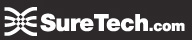Wireless setup of Exchange ActiveSync: Windows Mobile 6.0 Standard
Pre-requisites for wireless setup
You will need the following items to get started:
- Thoughtbus mailbox
- Active Internet connection to Windows Mobile Smartphone
Wireless ActiveSync setup
- Ensure that your wireless device is in an area with good data network reception.
- From your main screen, choose “Start”

- Then, choose “Messaging”:

- On the next screen, select “Add a new email account”

- Next, uncheck the box that says “Try to get e-mail settings automatically from the Internet”, and enter your email address in the box, and then choose “Next”:

- On the next screen, you’ll be asked to select your email provider. Choose “Exchange Server”, and you’ll see the following:

- Select “Next”, to bring up the following screen:

- Then click “Next” again. On this screen, enter mail.thoughtbus.com for your server address. You can uncheck the SSL box if you wish, but we recommend leaving it checked:

- On the next screen, enter your UPN Login where it says “User name”. This is the same login you use to connect via Outlook 2003, Outlook 2007, or Outlook Web Access. Enter your password. Note that the “Domain” field will not allow you to type once you enter the “@” sign in your UPN login – this should be left blank. Choose “Next” when you’ve filled in all of the relevant information:

- The next screen allows you to choose which folders to synchronize. Make your choices and click “Finish”:

- You’re done! The final screen will be your inbox, which you can synchronize immediately by choosing “Menu – Synchronize Now”:

End of Procedure