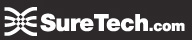Sections:FAQs, Help, SureDeskô FAQs
You must use Internet Explorer to access the SureDesk™ Remote Desktop Application. If you are using Internet Explorer 10 or later you will need to add both http://www.suretech.com and https://rdp.suretech.com to your trusted sites.
- Go to Tools menu.
- Select Internet Options.
- Click on the Security tab.
- Select Trusted sites.
- Click on the Sites button.
- Add www.suretech.com and https://rdp.suretech.com.
- Go to https://rdp.suretech.com.
- Select the This is a private computer radio button.
- Put in your Email address and Password and then select Sign In.
- Next select the SureDesk™ group you are assigned to. The groups use an icon like this,
 .
. - Click the checkbox for Don't ask me again for remote connections from this publisher and the click Connect.