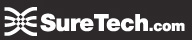SureMail™ Migration Instructions
Configuring Outlook - Signatures - Rules - Personal Distribution lists (Groups)
Signatures
Signatures are kept in the same folder regardless of the Profile used, you just have to reactivate them through the following steps.
Once your Exchange 2013 SureMail account is setup, go to Outlook and do the following:
Instructions are for Outlook 2010 and 2013
- Click New Email.
- Click Signature -> Signatures...
- And select the signatures you would like to activate for the "new email" and for "replies and forwards".
- Next close the selection and discard the unused email.
- When you create a new email and your signature will now appear.