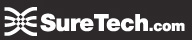Tips to Launch Your SureDesk
Login Instructions
1. Open Citrix Receiver (if not a shortcut on your taskbar, go to Start Menu and search for Citrix)
2. Enter https://SO5.suretech.com
3. Enter your username and password
4. SureDesk will open

Checking Local Computer Settings
1. Make sure your Citrix Receiver is up-to-date
2. Check to see if your browser is up-to-date
3. Confirm that the Citrix Receiver plugins are set to Always Activate in Firefox
4. Make sure your operating system is up-to-date
(Scroll below to see detailed instructions)
1. Make sure your Citrix Receiver is up-to-date
1A. Open your Control Panel and go to Programs and Features
1B. Find Citrix Receiver and check that the Version is 14.4 or greater. If so, go to step 4
If not, then continue with step 3C
1C. Right click and uninstall Citrix Receiver
1D. To reinstall go to www.citrix.com/downloads/citrix-receiver.html and click Download
2. Check to see if your browser is up-to-date
2A. Open Firefox and click Menu
2B. Click the question mark
2C. Open About Firefox
.png)
2D. Make sure it says Firefox is up to date, if not update Firefox
.png)
3. Confirm that the Citrix Receiver plugins are set to Always Activate in Firefox in Firefox
3A. Go to Menu ![]() and click Add-ons
and click Add-ons
3B. Click Plugins and find Citrix Receiver and Citrix URL-Redirection Helper Plugin
3C. Set them both to Always Activate
4. Make sure your operating system is up-to-date
4A. Open Settings and click Update & Security
.png)
4B. lf no updates are available, then your operating system is up-to-date.
If there are updates, then update your system
.png)