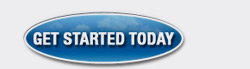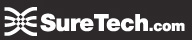Sections:FAQs, Help, SureDeskô FAQs
|
Note
|
|---|
| If you have forgotten your SureDesk™ password, please email This email address is hidden from email harvesters via JavaScript or call 800-882-8701. |
Change Your Password
- On the SureDesk™ web panel go to Settings.

- Go to the password section and click Change Password.
- Type in your old password, then type in the new password in the two remaining fields.
- Click Ok.
.png)
You can also change your password within the SureDesk™.
- Go to the Citrix Bar at the top of the SureDesk™ screen and click on Ctrl + Alt + Del.
- Select Change a password...
- Type in your old password, then type in the new password in the two remaining fields.


Password Rules
All SureDesk™ passwords must follow the below rules.
- The password must be at least 8 characters long.
- Your password must contain characters from three of the following four categories:
- English uppercase characters (A through Z)
- English lowercase characters (a through z)
- A number (0 through 9)
- Non-alphabetic characters (for example: !,$,#,%)